


Before using this information and the product it supports, be sure to read the following:
The Safety, Warranty & Quick Start Guide and the Regulatory Notice are available at:
| Name | Model |
| Lenovo Smart Clock Essential | Lenovo CD-4N341Y |

 Overview Step 2" width="" />
Overview Step 2" width="" />

 Sun
Sun
 Wind
Wind
 Rain
Rain
 Fog
Fog
 Cloudy
Cloudy
 Snow
Snow
 Thunderstorms
Thunderstorms
 Bad weather icon
Bad weather icon

Connect the power adapter to your device.
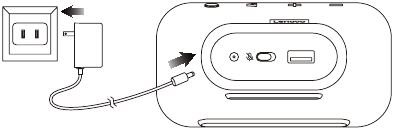

Factory reset: Press and hold the alarm setup button and the volume down button at the same time for 12 seconds.
Download and run the Google Home app on Google Play on a phone/tablet. Or if you are an iPhone user, you can download the Google Home app from the App Store.
Follow the on-screen instructions to set up your Lenovo Smart Clock Essential.
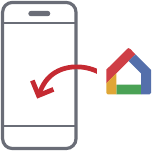
You'll need to connect your device to the Internet before using it.


Keep the smart clock and Bluetooth-enabled device close to each other (within 10 meters).
You can talk to Google on Lenovo Smart Clock Essential. Just say "Hey Google" to get started.
For example:
If you say "Hey Google, what's the weather this weekend?" the Lenovo Smart Clock Essential will tell you the weather information.

Access your settings in the Google Home app at any time to add or modify your home address, work address, set your nickname, and more.
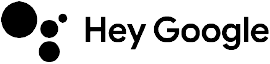
The nightlight function provides a light source for convenience in dark areas.
Short press the alarm setup button to check existing alarms.
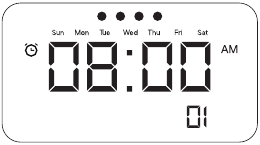
If you have more than one alarm, short press the alarm setup button again to switch to the next alarm clock.
You can set an alarm that plays a sound at a specific time.
Method 1: Voice command
Directly talk to Lenovo Smart Clock Essential. Say something like: "Hey Google, set an alarm for 8 a.m."
Method 2: Press alarm setup button
Press and hold the alarm setup button for more than 2 seconds to enter the alarm clock setting mode.
In the alarm check interface, short press the alarm setup button and volume down button.
After an alarm sounds, you can tap or press any button (except alarm setup button) to enable snooze mode. Your alarm clock will sound again several minutes later (10 minutes by default).
To stop an alarm clock, short press the alarm setup button or use a voice command.
The night light provides a sunrise alarm according to ambient light brightness. When ambient light is dark, the night light will automatically turn on with gradient brightness a few minutes before the alarm time.
You can turn off the night light and alarm clock after the alarm sounds.
Use the Google Home app to manage your device. Through the app, you can modify your Google Assistant settings including your personal information, your media service preferences, and your connected smart home devices.

 to add features to home, manage services, or view offers.
to add features to home, manage services, or view offers.  to manage your Google Account.
to manage your Google Account.To avoid personal injury, property damage, or accidental damage to the product, read all of the information in this section before using the product. For additional tips to help you operate your device safely, go to http://www.lenovo.com/safety.
Do not drop, bend, or puncture your device. Do not insert foreign objects into or place heavy objects on your device. Sensitive components inside might become damaged. When using your device, keep it away from hot or high-voltage environments, such as electrical appliances, electrical heating equipment, and electrical cooking equipment. Use your device only in environments within the temperature range of 0°C (32°F) to 40°C (104°F) (storage -20°C (-4°F) to 60°C (140°F)) to avoid damage.
Don't expose your device to water, rain, extreme humidity, sweat or other liquids.
Your device is a sealed unit. There are no end-user serviceable parts inside. All internal repairs must be done by a Lenovo-authorized repair facility or a Lenovo-authorized technician. Attempting to open or modify your device will void the warranty.
Plastic bags can be dangerous. Keep plastic bags away from babies and children to avoid danger of suffocation.
Adapter shall be installed near the equipment and shall be easily accessible.
Charging devices might become warm during normal use. Ensure that you have adequate ventilation around the charging device. Unplug the charging device if any of the following occurs:
Lenovo is not responsible for the performance or safety of products not manufactured or approved by Lenovo. Use only approved Lenovo AC adapters.
When your device reaches the end of its useful life, do not crush, incinerate, immerse in water, or dispose of your device in any manner contrary to local laws and regulations. Some internal parts contain substances that can explode, leak, or have an adverse environmental effect if disposed of incorrectly.
See "Recycling and environmental information" for additional information.
Your device contains small parts that can be a choking hazard to small children. Additionally, the glass screen can break or crack if dropped on or thrown against a hard surface.
When your device is turned on, some parts might become hot. The temperature that they reach depends on the amount of system activity. Extended contact with your body, even through clothing, could cause discomfort or even a skin burn. Avoid keeping your hands, your lap, or any other part of your body in contact with a hot section of the device for any extended time.
This equipment has been tested and found to comply with the limits for a Class B digital device, pursuant to Part 15 of the FCC Rules. These limits are designed to provide reasonable protection against harmful interference in a residential installation. This equipment generates, uses, and can radiate radio frequency energy and, if not installed and used in accordance with the instructions, may cause harmful interference to radio communications. However, there is no guarantee that interference will not occur in a particular installation. If this equipment does cause harmful interference to radio or television reception, which can be determined by turning the equipment off and on, the user is encouraged to try to correct the interference by one or more of the following measures:
Lenovo is not responsible for any radio or television interference caused by unauthorized changes or modifications to this equipment. Unauthorized changes or modifications could void the user's authority to operate the equipment.
This device complies with Part 15 of the FCC Rules. Operation is subject to the following two conditions: (1) this device may not cause harmful interference, and (2) this device must accept any interference received, including interference that may cause undesired operation.
Lenovo (United States) Incorporated
1009 Think Place - Building One
Morrisville, NC 27560
Telephone: 1-919-294-5900
This device complies with Innovation, Science and Economic Development Canada license-exempt RSS standard(s). Operation is subject to the following two conditions:
(1) This device may not cause interference, and
(2) this device must accept any interference, including interference that may cause undesired operation of the device.
Lenovo encourages owners of information technology (IT) equipment to responsibly recycle their equipment when it is no longer needed. Lenovo offers a variety of programs and services to assist equipment owners in recycling their IT products. For information on recycling Lenovo products, go to http://www.lenovo.com/recycling.
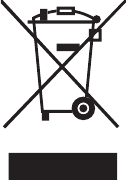
Electrical and electronic equipment marked with the symbol of a crossed-out wheeled bin may not be disposed as unsorted municipal waste. Waste of electrical and electronic equipment (WEEE) shall be treated separately using the collection framework available to customers for the return, recycling, and treatment of WEEE. Country-specific information is available at: http://www.lenovo.com/recycling
Recycling and disposal information for Japan is available at: http://www.lenovo.com/recycling/japan
Lenovo products sold in California, on or after January 1, 2007, meet the requirements of "California's RoHS" (SB20, 50).
Lenovo products sold to the New York City government, on or after March 1, 2007, meet the requirements of the City's environmental preferred purchasing regulations.
Lenovo products sold in Turkey, on or after June 1, 2009, meet the requirements of the former Republic of Turkey Restriction of Hazardous Substances legislation from 30th of May 2008 and the Control of Waste Electrical and Electronic Equipment Regulations from 22nd of May 2012("Turkey RoHS").
Lenovo products sold in Ukraine, on or after January 1, 2011, meet the requirements of the Technical Directive on Restriction of Hazardous Substances in Electric and Electronic Equipment enforced by the Government, Decision No 1057 dated 2008/12/03" ("Ukraine TR on RoHS").
Lenovo products sold in India, on or after May 1, 2012, meet the requirements of the India E-waste (Management) Rules ("India RoHS").
Lenovo products sold in Vietnam, on or after September 23, 2011, meet the requirements of the Vietnam Circular 30/2011/TT-BCT ("Vietnam RoHS").
Lenovo Products meet the requirement of Directive 2011/65/EC on the restriction of the use of the certain hazardous substances in electrical and electronic equipment ("RoHS 2"). Lenovo products sold in the European Union, from the 21st July 2019, meet the requirement of Commission Delegated Directive (EU 2015/863) amending Directive 2011/65/EU. For more information about Lenovo progress on RoHS, go to: https://www. lenovo.com/us/en/social_responsibility/RoHS-Communication.pdf
Lenovo products sold in Singapore, on or after June 1, 2017, meet the requirements of Government Gazette order No. S 263/2016 Restriction of Hazardous Substances in Electrical and Electronic Equipment in Singapore ("SG-RoHS").
This product is subject to the United States Export Administration Regulations (EAR) and has an Export Classification Control Number (ECCN) of 5A992.c. It can be re-exported except to any of the embargoed countries in the EAR E1 country list.
Connect the product to the Internet, with the ambient light brightness lower than 1 lux. Turn off the nightlight and keep the product in an idle state. At this time, the power consumption of the product meets the EU ERP 2W limit.
Google, Google Home and Google Play are trademarks of Google LLC.
Just start with "Hey Google"
Kick start your day
"Good morning"
"How's the traffic to work?"
"What is the weather this weekend?"
"Play top news"
"When is my alarm set for?"
Wind down before bed
"Good night"
"Set screen brightness to 10%"
"Set alarm for 6am tomorrow"
"Turn on the night light"
"Set night light brightness to 50%"
"Play relaxing sounds"
Enjoy entertainment
"Play some pop music"
"Read my audiobook"
"Play yoga videos on bedroom TV"
Control your smart devices
"Set temperature to 70 degrees"
"Turn on the lights"
"Dim the lights"
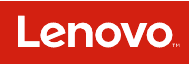
Here you can download full pdf version of manual, it may contain additional safety instructions, warranty information, FCC rules, etc.